

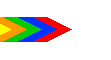 Startseite |
Infoportal |
Kontakt
Startseite |
Infoportal |
Kontakt
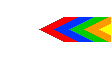

![]()
 Diesen Beitrag auf der neuen Seite lesen
Diesen Beitrag auf der neuen Seite lesen
I have been playing around with Windows 3.0 and found ways around some of the limitations imposed by Microsoft in regard to 8086 processors. A while ago I created a text file giving details on using
Windows 3.0. To help those interested on running Windows 3.0 I have included the text file. It holds particularly helpful information on running Windows on an XT.
I hope this helps a few people.
File follows:
--------------
INFORMATION ON WINDOWS 3.0
Windows 3.0 is the only version of Windows worth running on an 8088/8086 PC. Windows 3.1 was written for the 286 standard so cannot be used.
Windows 3.0 can therefore be run in three modes as opposed to Windows 3.1's two modes:
1. Real mode. This is the only mode that an 8088/8086 can run. It requires 640K. Bear in mind that in Real mode you can only use conventional memory and so you should minimalise TSR's and the like
as much as possible! In real mode you can 'multi-task' in an identical fashion to Windows 1&2, ie, badly and only within the 640K DOS limit. Note: You can force Windows 3.0 to start in real mode by
typing in win /r from DOS. In fact, this is required when setting up virtual memory settings for enhanced 386 mode.
2. Standard mode. Virtually identical to standard mode on Windows 3.1 Standard mode will run on 286's and above. You will have trouble running Windows in standard mode on a 386 or above, however,
as you are very likely to have expanded memory drivers installed and Windows standard mode does not like that! Standard mode requires a minimum of 1MB of RAM to run. On any PC with less than
2MB of RAM Windows 3.0 will try and start up in Standard mode. In standard mode you have a small degree of multi-tasking (well, task switching) within the physical memory constraints of the PC. Most
programs written explicitly for Windows 3.x require standard mode to run in. There was almost no software usable in Real Mode. In theory you can force a 386+ PC to run in standard mode by typing in
win /s at the command prompt but the reality is that memory managers get in the way.
3. 386 Enhanced mode. Requires 386 or above and 2MB+ of RAM. Multi-tasks co-operatively. If you have a 386 or above with more than 1MB (which most 386's had) you are better off running Windows
3.1. You can force a 386 (or higher processor) PC to run Windows 3.0 in enhanced mode with 1MB of RAM if you explicitly type in win /3. I hate to think how 'fast' it would run, through.
KNOWN PROBLEMS WITH WINDOWS 3.0:
Windows 3.0 was written for an 8086 kernel. This limited Window's ability to see above 640K effectively and, therefore, it's multi-tasking capabilities. This meant the operating system was unable to
physically see errors and trap them. For instance, if a file was already open by one application and another one tried to open it, Windows 3.0 was unable to detect the problem. Result? The system
crashed with the once famous (now forgotten) "UAE" error. UAE stands for 'Unrecoverable Application Error.' The system stopped. Windows 3.0 was not even capable of reporting what it was that caused
the problem. Error trapping was greatly improved with Windows 3.1 (though you may not believe it.) As it stands, while Windows 3.0 looks a lot like Windows 3.1 (bar less colourful icons) it is quite a
different beast 'under the hood.' You will find a lot of UAE errors in Windows 3.0 in Standard or Enhanced mode, but few in Real mode since this does not multi-task via virtual memory. In Real mode you
are far more likely to run into 'Out of Memory' errors instead!
Because of the limits imposed by the 8086, Windows 3.0 had difficulty dealing with raw data greater than 64K. Some programs worked around these problems, some did not. There were, in fact, two
versions of Windows 3.0; Version 3.0 and 3.0a. The original release version had great difficulty displaying image files greater than 64K within applications. Word for Windows 2.0 was greatly affected by
this. Revision 'A' helped fix some of these incidences but not all. I have a damaged copy of Windows 3.0a which I may, one day, endeavour to merge with my complete copy of Windows 3.0. But, as it
stands, this is the original release with all bugs included!
Windows 3.0 had a bug in which it lost track of the screen display. If you overlap enough windows in Program Manager you will find that, as you close the windows, parts are not redrawn. The only way to
restore the screen is to start up a full screen application then close it down or restart Windows.
LIMITATIONS OF WINDOWS 3.0:
Drag and drop - not supported. Period.
One of the first things you will notice when you try to use Windows 3.0 for the first time is the complete absence of a 'startup' group. Automatic starting of a program was a bit difficult under Windows 3.0.
There is no graphical means of auto-starting an application. Instead, it's back to mucking around with start up files.
There is a WIN.INI file in the 'Windows' directory. You can edit this with the DOS EDIT command or using 'Notepad' within Windows itself. Look for the two lines (at the top of the file) showing:
Load=
Run=
If you enter a path and filename against these lines the associated program will be started. If you set a program against 'Run' the program will be fired up on autostart. If you set a program against 'Load'
the program is started in minimalised mode. Filenames without paths are assumed to be within the Windows directory.
Example:
Run=c:\ss\wsaver.exe
However, you can only start *one* program by this method. Multiple programs cannot be started in this fashion. The solution is to use a third party program which allows you to start multiple programs
and make that the one autostarted by Windows 3.0! You will find a number of such utilities within the 'win3adds' directory. 'Winload' and 'Win3load' both work well.
Screen savers: There are no screen savers supplied with Windows 3.0. All screen savers used under Windows 3.0 came from third party sources and started from WIN.INI. Bear in mind, however, that if
you plan to use screen savers in Real Mode that these take up precious memory!
Fonts: Windows 3.0 did support multiple fonts, but very poorly. Windows 3.0 only directly supports fixed sized bitmap fonts. Furthermore, only a few fonts are supplied. Worse still, with a few exceptions,
the bitmap fonts were tied to the printer driver so that if your printer did not have a built in 'Times Roman font' Windows 3.0 wouldn't display it on screen or allow you to print. One of the major
developments of Windows 3.1 was True Type font support. To be fair to Windows 3.0 an industry standard vector based font support system was not around in 1990 so Microsoft could not implement it.
By 1990 Microsoft and Adobe were in negotiations regarding a new font standard called 'True Type' but it had not yet been finalised. Later that year Adobe released their own vector based 'Post-script' font
drivers. Many Windows 3.0 applications installed Adobe Type Manager (or ATM) as part of the package. AmiPro used it for instance. However, bear in mind that Adobe postscript fonts are not compatible
with True Type fonts (so you can't install TT fonts into the ATM control panel) and you cannot use ATM in Windows Real Mode. If you are running Windows 3.0 in 640K you are stuck with printer tied
bitmap fonts only although a couple of vector fonts were included with Windows 3.0 (modern, for instance.)
Bitmap fonts come in fixed sizes limited to the printer driver so that, if you run Word for Windows (for example) the point sizes displayed will be very few and not run from 8,9,10,11,12, etc but more likely
5,7.5,9.5,14... However, you can type in other sizes and Windows will do it's best to calculate the required result, but it might be a bit jagged on printout.
Note that Windows 95 revision B and Windows 98 are loath to use bitmap fonts. If you produce a document under Windows 3.0 using bitmap fonts and load it into Windows 95B or 98 the fonts are likely
to be replaced with equivalents. This can be very annoying on occasion, especially if you use the SYSTEM font since Windows 95/98 will not let you use it!
Also note that the default Windows 3.0 fonts are different to the default Windows 3.1/95 fonts and end up replaced in various applications. Sometimes this means there is a difference between the fonts,
other times, despite having different names, the font result is identical.
Windows 3.0 Windows 3.1/95
Helv Arial (Identical)
Roman Times New Roman
Courier Courier New
(Courier is supplied on Windows 95
but Revision B and 98 ignore it.)
Symbol Symbol (vastly improved including ASCII)
Tms Roman Times New Roman
Roman PS Times New Roman
Modern Ignored by Windows 95B and 98.
There is no multi-media support within Windows 3.0 at all! Sound or video is *not* an option unless you find some multi-media extensions which were normally only supplied by third party hardware
manufacturers. However, if a CD-ROM drive is installed Windows 3.0 will recognise it. The Lord Almighty (and I mean that) knows how it would cope with a DVD drive.
FILE MANAGER:
The Windows 3.0 version of File Manager looks similar to the 3.1 edition but is much less usable! I used to install GEM on my old Amstrad and call it from within Windows 3.0 so I could manipulate files.
The shortcomings of File Manager are:
The icons are too big.
You cannot change the font used, so you are stuck with the oversized System font for files and folders.
You will find opening up a window onto another disk drive an adventure.
If you double click on a folder another window will always appear, cluttering up your screen display rapidly. (The secret is to click once on the '+' in each folder which opens up the tree.)
When overwriting files, or any other form of confirmation, there is no 'Yes to all' option. This can become quite maddening when you are deleting 100 files. However, you can adjust confirmation settings to
suit.
Despite the fact that you are given the option to 'save settings' on exit, you cannot save the size and position of File Manager. If you are used to starting File Manager full screen, forget it.
Drag and drop (as stated earlier) is not supported.
WHY USE WINDOWS 3.0?
Since Windows 3.1 provides all the features of Windows 3.0 without the bugs, with very little system overhead, there seems little reason for using this aged operating system as opposed to it's more
powerful brother. It would only be of benefit if:
1. You are using an 8088/8086 and you simply must run Windows. But bear in mind there is virtually no software you can use in Real mode on Windows 3.0. So it's a bit pointless really.
2. You are using a 286 or 386 with 1MB of RAM and your ability to run Windows applications is limited by memory. If you are using an IBM PS1 or PS2 you will find upgrading memory virtually
impossible, so Windows 3.0 does come into it's own. An IBM PS1 running Windows 3.0 and Word 1.0 for Windows would actually be quite a usable system.
3. You are a poor, sad, masochistic individual with an interest in computing history. Oddly enough, there are a few of us around...
SOME LITTLE KNOWN FACTS ABOUT WINDOWS 3.0:
1. Windows 3.0 was designed to be crud! Not a lot of people know that...
Once upon a time Microsoft and IBM were good chums. Now, IBM were not too bothered about Software, especially for their PC range which they originally thought would die out. So they subcontracted
the writing of their operating system to Microsoft. Now, when IBM produced their AT they had a PC that could address more than 640K of RAM but an operating system that couldn't. So IBM asked
Microsoft to produce OS2. By 1990 OS2 had grown into a fully multi-tasking operating system with a 'proper' graphical user interface. Unfortunately, it also required 4MB of RAM and 386SX25 just to
start. This spec was just about cutting edge back in 1990 and, therefore, very expensive. The average PC being sold around then was a 386SX16 with 1MB of RAM. The 486 was not yet in existence.
Also, OS2 had no software to run. Meantime, Microsoft were concurrently producing Windows 286/386 which was more of a hindrance to DOS than a new operating system. While it was never proven,
the word on the streets at the was that Windows 3.0 was designed to be an improvement over it's predecessor but deliberately 'cut back' so it would not compete with OS2. The plan was that Windows
would provide enough of OS2's facilities to wet peoples' appetites, but not all the facilities, but which also used up system resources. So, Windows 3.0 came with Fonts, but not true type, a GUI, but with
File Management and icons separated, multi-tasking, but not pre-emptively, accessories, but no multi-media support, etc.
The plan (it was alleged) was to produce an operating system that would run on a 286PC but _really_ required a 386. So customers would run Windows 3.0 on their 286's, discover software would run (but
slowly) so they would then start to upgrade their PC's. Suddenly users would find themselves with 386's with 4MB of RAM ready to use OS2 with real multi-tasking, real font support, real GUI... Only
trouble was, Windows 3.0 was far more successful than OS2 and, after selling 5 million copies in the first 3 months, Microsoft split from IBM and started work on Windows 3.1. So it could be argued that
Window 3.0 was never intended to be a 'good' operating system, just an adequate one. Only users were willing to save money by working in an adequate fashion and ignored OS2. (So where does this
place Windows 2000?)
2. There is a rather cool 16 colour bitmap included with Windows 3.0 called 'chess.' This was not included in other versions of Windows.
3. Windows 3.0 is capable of running components from Windows 1.0 and Windows 2.x/386 when running in Real mode. If you play with the Windows 1.0 control panel, it will alter the settings in Windows
3.0!
The same works with using the control panel of Windows 3.0 in Windows 95. You cannot use the Windows 3.1 control panel in the same fashion.
4. Windows 3.0 was the last version to include the infamous MS-DOS executive program, although it is not given an icon in Program Manager. Run File Manager and double click 'MSDOS.EXE' in the
Windows directory. Relive the glory of Windows 1.0! Then delete it.
5. While there is a 386 enhanced mode icon in the Windows 3.0 control panel, there is no means of altering virtual memory settings here including the swap file. There is, however, a separate program
called 'Swapfile.exe' in the Windows directory that performs this task. To use it, start Windows 3.0 in Real mode. (You must be in real mode to use Swap file!) Then run swapfile.exe either via the 'Run
command' or via File Manager. You can alter swap file settings from there.
6. Windows 3.0 works with DR DOS. As indicated above, the success of Windows 3.0 took everyone by surprise. Microsoft seized the opportunity presented to them, however, and used Windows as
their greatest weapon in the battle for world domination. In the meantime, Digital Research (a, shock, horror, *competitor* to Microsoft) were making a bit of a comeback with their DOS clone; DR DOS,
which was faster and better than MS DOS. By 1990 it was quite popular. Well, that simply could not be allowed. So, when Windows 3.1 was released, Microsoft did a check on the DOS version running.
If DR DOS was installed on the PC, Windows 3.1 reported a fake error message, something like, 'Incompatible DOS Version' every time Windows was started. This caused a mass panic and calls to
Microsoft who said, "Oh, you're running DR DOS. It's not compatible with Windows. You need to buy MS DOS." Digital Research went bankrupt overnight. Windows 3.0 (to the best of my knowledge)
does not suffer from this piece of vindictiveness. The court case between Microsoft and the remnants of Digital Reseach continues... Sadly, unknown to millions, if users ignored the error message
Windows 3.1 would run fine under DR DOS.
SNEAKY THINGS YOU CAN DO IN WINDOWS 3.0
Altering the Startup screen: The startup screen is nothing more than a bitmap file with a particular file extenstion. The name of the file is the three letter abreviation of your graphics mode plus
'LOGO.RLE.' Examples:
CGALOGO.RLE
EGALOGO.RLE
VGALOGO.RLE
If you use a program that supports '.rle' files (Paintshop Pro version 1 supports this) you can edit the LOGO file directly.
Note: THE CGA logo screen is rather different to ega and vga startup since the CGA startup display is in 320 by 200 mode (low res) as opposed to the 'high res' of 640 by 200. This makes the CGA logo
undisplayable in normal CGA, EGA, VHA or any other windows mode. So you will find editing the CGA logo pretty difficult!
Altering your menu fonts: Unlike Windows 95+ you are limited to the Windows System font for your menus. Attempt to change this to another Windows font and you will find Windows refuses to start.
However, it is possible to use different _resolutions_ of the System fonts. Change the resolution of your Windows 3.0 setup using the setup program to a different res. So, if you are using VGA mode,
change the screen res to EGA, for instance. This will install the EGA drivers and fonts but leave the original fonts intact. Then change the screen resolution to the required display, say, VGA.
Now edit the WIN.INI file and look for the line:
fonts.fon=___sys.fon (Where ___=cga,ega, vga or other.)
Change this to the equivalent file for the other resolution.
Example: Change:
fonts.fon=egasys.fon
to
fonts.fon=vgasys.fon
Restart Windows and you will find your menu's look a trifle different.
Why would you want to do this? Two reasons really. Firstly, it just gives the user that bit more choice. If you run Windows 3 in EGA mode and select the VGA font you end up with the once famous Atari
ST medium Res 'stretched look!' Any why not?
Secondly, it can save space. If you use a lower res font you end up with 'squashed' characters (which can actually look quite nice) which 'bunches up' the text in your menus, making your drop down
menus take up less screen space. This can be of benefit to some users. It's not a great 'feature' but it's nice to have the option.
Obviously, if you can, I recommend installing a third party vector font system, such as Adobe type manager (ATM) or Bitstream. But, if you can't get hold of such utilities or you are bravely running
Windows 3 on an 8088/8086 you will find memory limitations may prevent such programs running, so this is the best you can do.
Switching colors on EGA systems: I came across this 'option' by accident. Windows 3.0 gets almost all it's information on video settings, icons, etc from .ini files. When I start playing around with
Windows 3.0 I 'zip' all the .ini files so I can quickly recover from any mess I make. I ran some tests using Windows 3.0 under CGA mode. I installed the CGA drivers and ran up Windows in vile
monochrome, unreadable CGA mode. When I finished my tests, instead of re-installing the EGA drivers I just unzipped the .ini files, thinking this would restore all my old settings.
It did, and it didn't... Windows 3.0 ran in EGA mode but started up with the CGA startup screen and different shades of colour. Windows 3.0 was running in EGA mode but with the standard CGA colours.
This was no bad thing as the CGA range of colours seemed to me to be preferable. The Red was a bit dark but I got a genuine orange, a nicer light blue and a nicer yellow. Sadly, similar effects cannot be
obtained by repeating the exercise from EGA to VGA and so on. Startup screens are changed and shads of grey are mildly affected but nothing much else. It's not worth mucking about with.
RUNNING WINDOWS 3.0 ON AN 8088/8086
The 8086 was never really designed to run a Graphical User Interface. The first computer designed for the purpose was, of course, the Apple Mac. The 8086 has some pretty severe limitations when it
comes running any graphical interface, although GEM and GEOS did better technically than Windows at first. Windows 1 was awful and no usuable software released for it at all. Windows 2 was better
and had some software support but was still pretty horrible. Windows 3.0 was the breakthrough but even as it was released upon a graphically hungry PC world, Microsoft were clear that Windows 3.1
would abandon the 8086. As it stands, you can run Windows 3.0 on an 8088/8086 but there are some severe limitations. But, I like a challenge, and so do some others, so let's roll up our sleeves and
tackle Windows on an 8086.
The first issue to be dealt with is Memory. You need the 8088/8086's full 640K RAM compliment to begin with. Do not even try to run Windows in 512K or less. The software will not even install leave
alone run.
Next, if you are running MS DOS 5 or 6, reformat your hard disk and install DOS 3.2 or 3.30. With an 8086 you can only use 640K of conventional memory. While DOS 5 and 6 were marketted with
claims of saving you 'up to 200K of memory' this only applied to 286+ PC's where drivers could be hidden away in expanded memory. Unless you have an expanded memory card on your XT (unlikely) you
cannot use the memory 'saving' features of later versions of DOS so all that happens is the more sophisticated DOS files take up more room in conventional memory leaving Windows 3.0 with less RAM
to run applications in. The only way to save room in conventional memory on an 8086 is to cut back on essential program size's and that includes DOS. Fortunately, a lot of the more powerful feaures of
DOS 5 and 6, such as program shells, undelete commands and the like, were ripped off third party vendors by Microsoft and so run as free standing programs under any version of DOS. Install DOS 3 and
use these programs under this less RAM gobbling DOS. You cannot use DOS 1 or 2 and run Windows. DOS 4 would be suitable (RAM wise) but 3.30 is better. You will find 10K extra RAM counts!
Avoid loading TRS or any drivers that are not absolutely essential. You must have as much free RAM available to Windows as you can. Your applications will thank you for it!
If you have an expanded memory card, Windows 3.0 will make use of it but only to accelerate Windows Real mode. EMS RAM will not let you run programs that require Standard mode or 386 enhanced
mode.
Avoid screen savers and other resident Windows programs. You need that conventional RAM!
Next comes the thorny issue of the screen display. Early XT's used CGA only but this was quickly disregarded and, with the advent of the IBM PS range, VGA was available even on 8086's. But
Microsoft, in their wisdom, decided that 8086's were not capable of displaying colour and abandoned support for colour displays in their generic drivers. Even EGA will not run on 8086's. All the generic
colour drivers for Windows 3.0 were written using 286 code. It took me years to work that out! This means you are limited to CGA, hercules, monochrome VGA (I'm not sure if monochrome EGA was ever
unleashed.)
There are, however, two solutions...
If you're willing to get your hands dirty you can buy an NEC V20 to replace your 8088 or a V30 to replace an 8086. These 808x clone chips included some of the 286 instruction set. This enables them to
run the Windows 3.0 colour drivers.
I hear rumour that some third party generic colour drivers for Windows 3.0 will work on 8086's but I've not had this confirmed. If anyone finds such a driver, please let the rest of us know! In the absence of
8086 coded Windows 3 video drivers there is a partial software solution. Use the video drivers from Windows 2! Windows version 2 only uses code for 8086's (with the exception of Windows 386 but even
this was just a 'patched' version of Windows that allowed multiple DOS sessions to be run but no access to RAM above 640K.) This means the video drivers will run on an 8086 and, yes, they are
compatible with Windows 3.0 in real mode. If you use the Windows 2 video drivers you will not be able to run Windows 3 in Standard or Enhanced mode but this will not be a problem since you need a
286 or above to use these modes anyway so you can revert to the standard Windows video drivers.
There are problems with the Windows 2 video driver route, however. The software limitations of Windows 2 become apparent when the old video drivers are used under Windows 3 as well. Windows 2
simply did not support colour pictures. All graphical displays within programs (including icons) were monochrome only. Once you use the Windows 2 video drivers under Windows 3.0 you lose the ability
to display graphics in colour. You do not even get shades of grey! But, since Microsoft would not let you use colour at all on an 8086, or even EGA resolution, you've only gained on an XT!
However, you do get coloured _text_ displays. Alas, you only get access to the 8 primary colours as used by Windows 2, so no greys! But it's quite usable. I recommend the cyan on blue. Experiments
have shown using Windows 2 video drivers under Windows 3.0 on an XT is extremely reliable. Note: Windows will ask you for such as EGAHIRES.GRB and EGAHIRES.LGO (Exact files will depend on
the driver you are trying to install) which are not found under WIndows 2. Most of the time you an take the standard Widows 3.0 equivalents - EGA.GRB and EGAHIRES.LGO and rename these files to
suit. Alternatively (and this is where it gets wierd) you can grab these files from Windows 1. Do not use the WIndows 1 drivers, they will not work, but filtch any files not found wunders Windows 2 from
Windows 1. Although it's a hot potch, it will work!
If you are planning to use Windows in CGA mode my advice would be: DON'T! It looks truly horrible. Icons are indeciferable, windows can't fit in the screen space, no programs were written to support
CGA so, although they run, they look and operate badly. It's not worth it. If you *insist*, I heavily recommend you bypass Program Manager and use another desktop, one that's usable in low res. Even
the MS-DOS executive is preferable to CGA Program Manager in terms of ease on the eyes.
Finally, there is the knotty problem of Software. Because Windows 3.0 was the first Microsoft operating system to break the 640K limit, programmers were reluctant to be tied down by the 8086. Almost
all Windows 3 software requires standard mode to run in. One does get the impression running Windows on an 8086 is a bit pointless. *But* there is one program that makes up for all the hassle:
Microsoft Word for Windows 1!
Originally written for Windows 2.11 (286/386) Word 1 will run on an 8086 under Windows 3.0.
It's a lovely, very powerful program (for an 8086) that, although slow at 8MHz, is usable.
If you can find a copy you *can* run Word for Windows on your 8086. But you need every Kilobyte of RAM you can free up to allow you to display your fonts!
SOFTWARE THAT WILL RUN UNDER WINDOWS 3.0:
Although *vast* amounts of software was written for Windows 3.1, less was written for Windows 3.0. Windows 3.1 had so much more control of applications that programmers were far more inclined to
write programs for 3.1 than muck around with the instability inherent within 3.0. Oh, and true type fonts endeared users to Windows 3.1 in a way 3.0 couldn't. However, I found more software would run on
Windows 3.0 than I expected. The following genuinely useful programs will run under Windows 3.0:
Word for Windows 1.x (Runs in Real mode in 640K)
Word for Windows 2.0c (Runs on standard+ modes in 2MB RAM.)
AmiPro 1.0 (Runs on standard+ modes in 2MB RAM)
Wordstar 1.0 for Windows (Runs on standard+ modes in 2MB RAM)
Wordperfect 5.1 for Windows (Runs on standard+ modes in 2MB RAM.)
Wordperfect 6.0 for Windows (Runs on standard+ modes in 2MB RAM.)
(Programmers were determined to break the 1MB barrer in those days!)
Excel 4.0 (Runs in standard+ modes in 4MB RAM and requires the Windows 3.1 help file.)
Paintshop Pro 1.0 (Runs in Real mode)
GWS for Windows (Runs in Real mode.)
Becker Tools (Runs in Real mode)
Adobe Type Manager 1 (Runs in standard+ modes.)
There were masses of utilities and screen savers available.
WHY DO I USE WINDOWS 3.0?
Because I'm a nostalgic looney. Besides, I plan to become a world famous professional writer. Us creative artists just have to be different and I am hanged if I'm going to use a Mac! Oh, and I'm English,
wear waistcoats and have a big nose. So I'm allowed to be eccentric.
Derzeit gibt es 39 klassische Banner, haben Sie schon alle gesehen?

 Zurück
Zurück
 Nach oben
Nach oben

Besucher Nummer: 
Copyright © 2012-2024 retrospace.net
